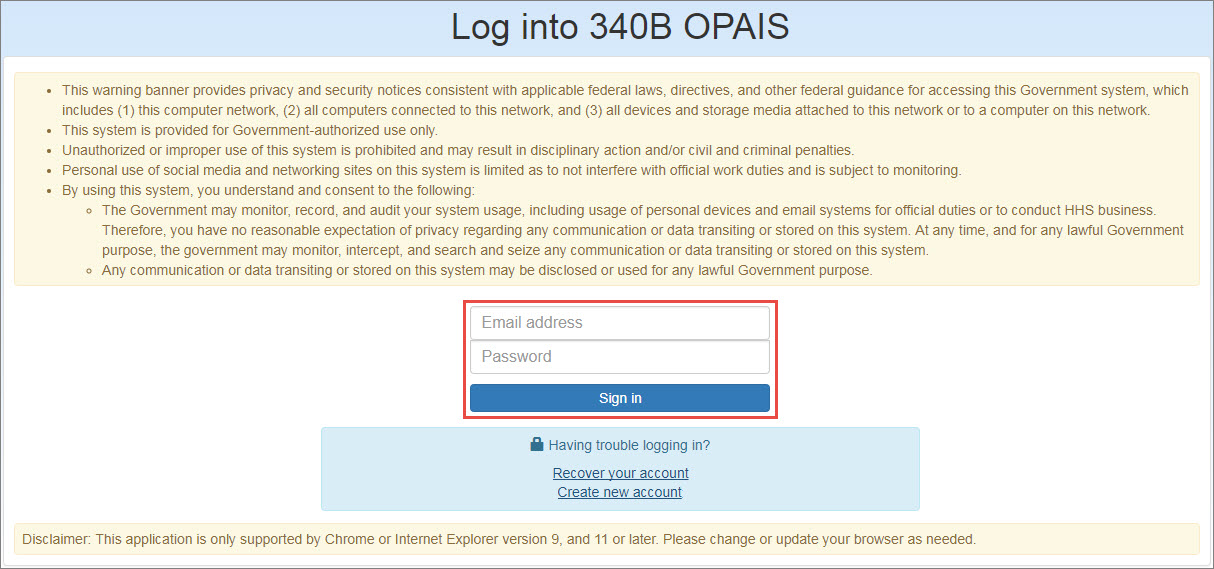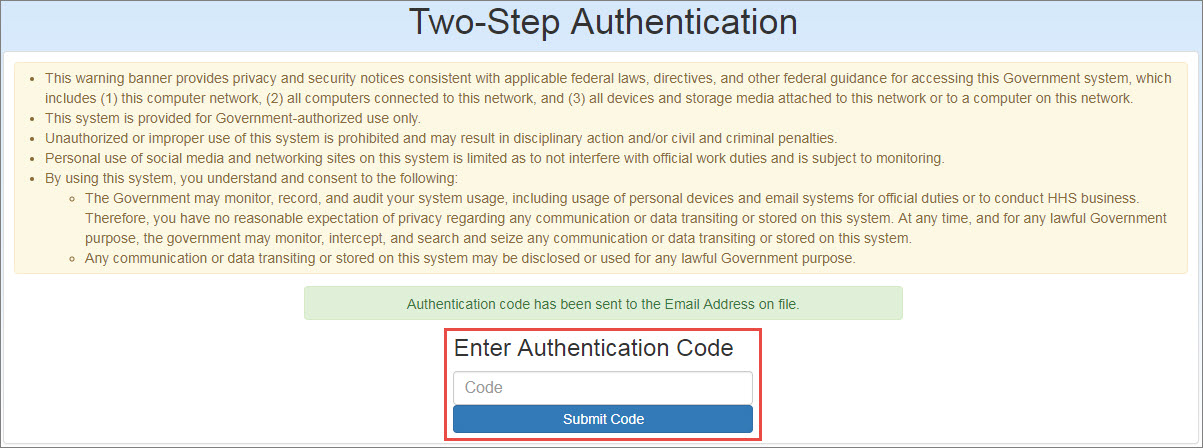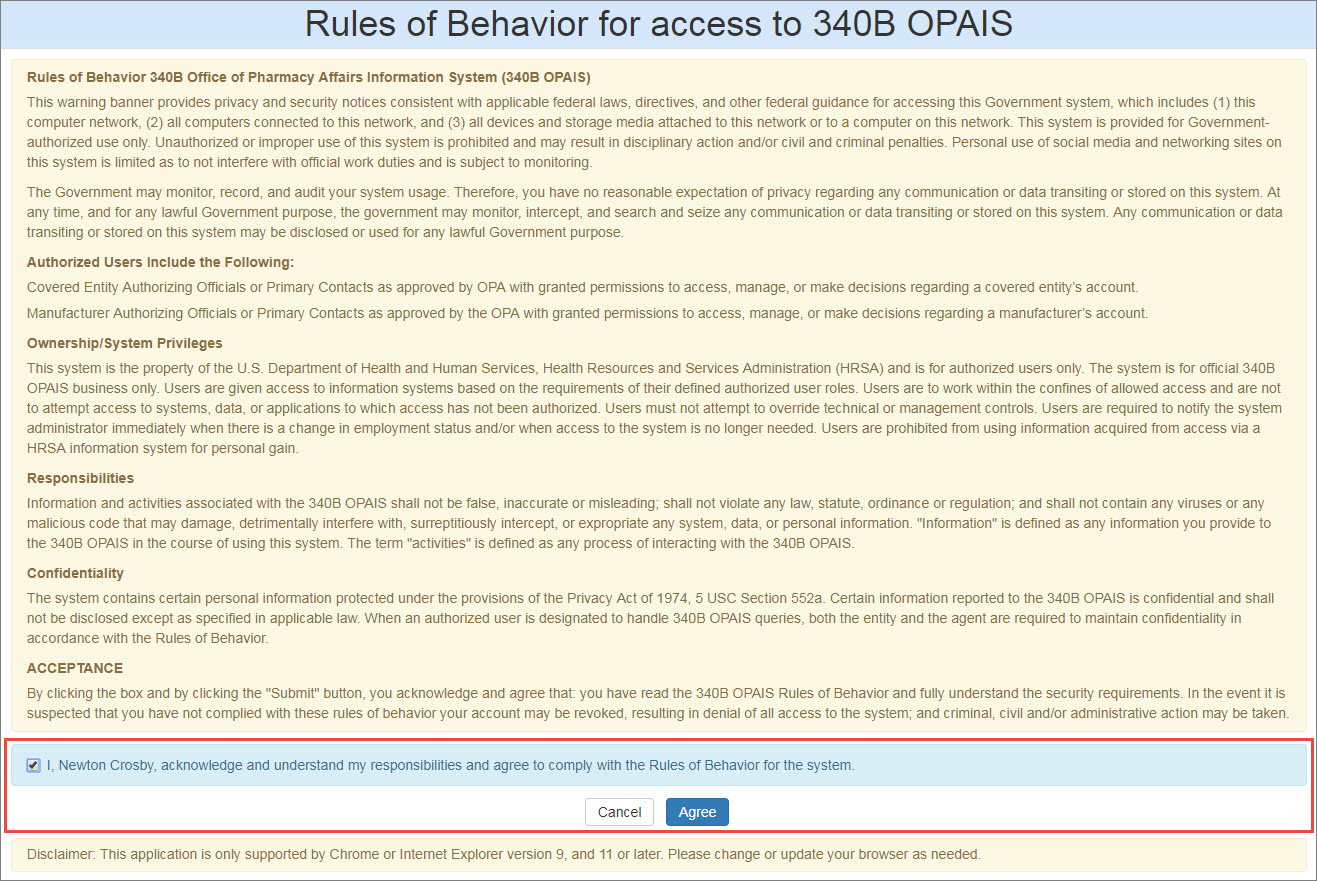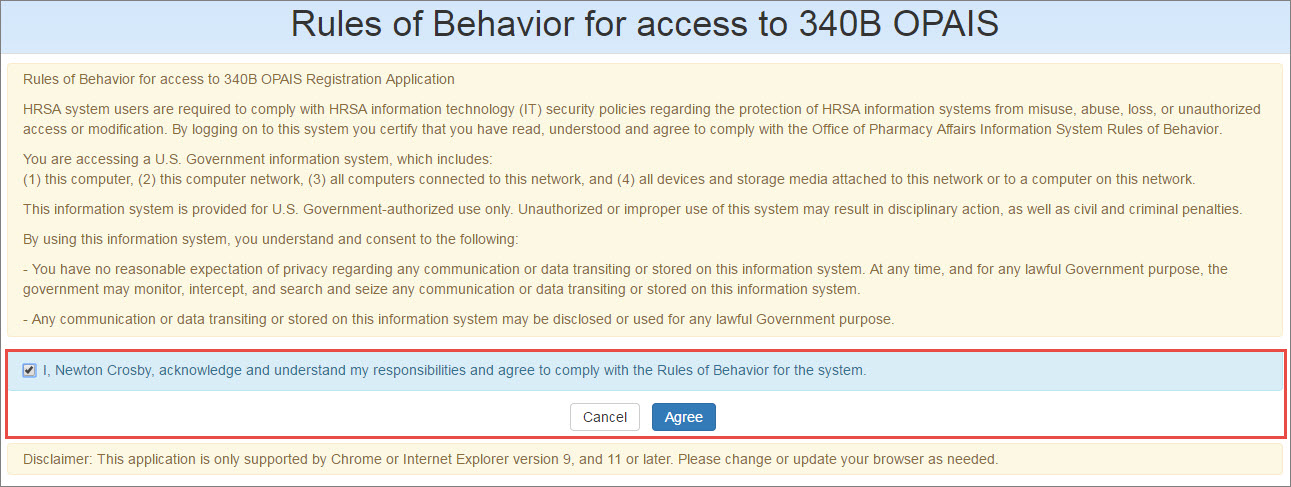Logging into Your Account
-
The login page is displayed when you click the Login option in the top menu of the 340B Home page or the I am a
 Participant A registered entity or facility in the 340B program. icon.
Participant A registered entity or facility in the 340B program. icon. - Type your email address and password in the spaces provided and click the Sign In button.
-
If the login credentials are correct and you have an active account, the system will display the Two-Step Authentication page and send an email containing a six-digit authorization code to the email address you used as your user name.
-
Check for an email with the subject line "
 340B OPAIS The 340B Office of Pharmacy Affairs Information System (OPAIS) is a collection of information submitted by covered entities, contract pharmacies, and manufacturers maintained and verified by HRSA's Office of Pharmacy Affairs (OPA). Registration & Pricing Application Login User Authentication Code for [your name]." Copy the authentication code from the email, paste it in the Code text box on the Two-Step Authentication page, and click the Submit Code button.
340B OPAIS The 340B Office of Pharmacy Affairs Information System (OPAIS) is a collection of information submitted by covered entities, contract pharmacies, and manufacturers maintained and verified by HRSA's Office of Pharmacy Affairs (OPA). Registration & Pricing Application Login User Authentication Code for [your name]." Copy the authentication code from the email, paste it in the Code text box on the Two-Step Authentication page, and click the Submit Code button. - The 340B OPAIS will generate a new authentication code and send it to you via email every time you log in. The code is only valid for limited time, as configured by the OPA system administrator. A code from a previous session may not be used.
- The system will count incorrect entry of the authentication code as a failed login attempt.
- If the system detects five failed login attempts within 5 minutes, the account will be locked for 15 minutes.
-
The system will prompt you to agree to the 340B OPAIS Rules of Behavior.
-
Select the checkbox next to the acknowledgment of responsibilities statement.
- Click the Agree button to go to the 340B OPAIS home page for your user role.
- If you click the Cancel button, you will be returned to the login page.