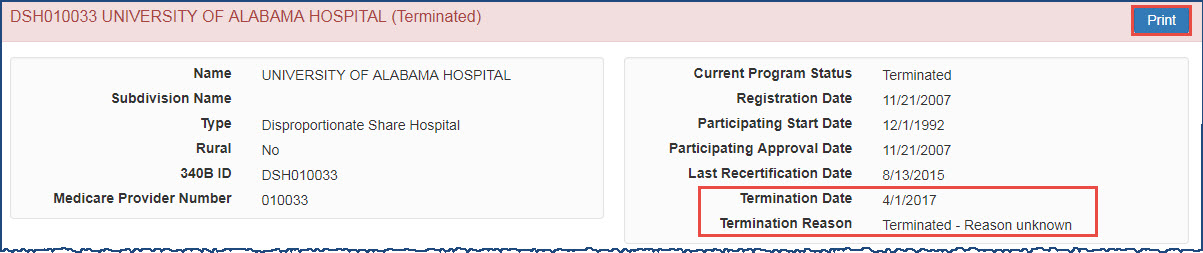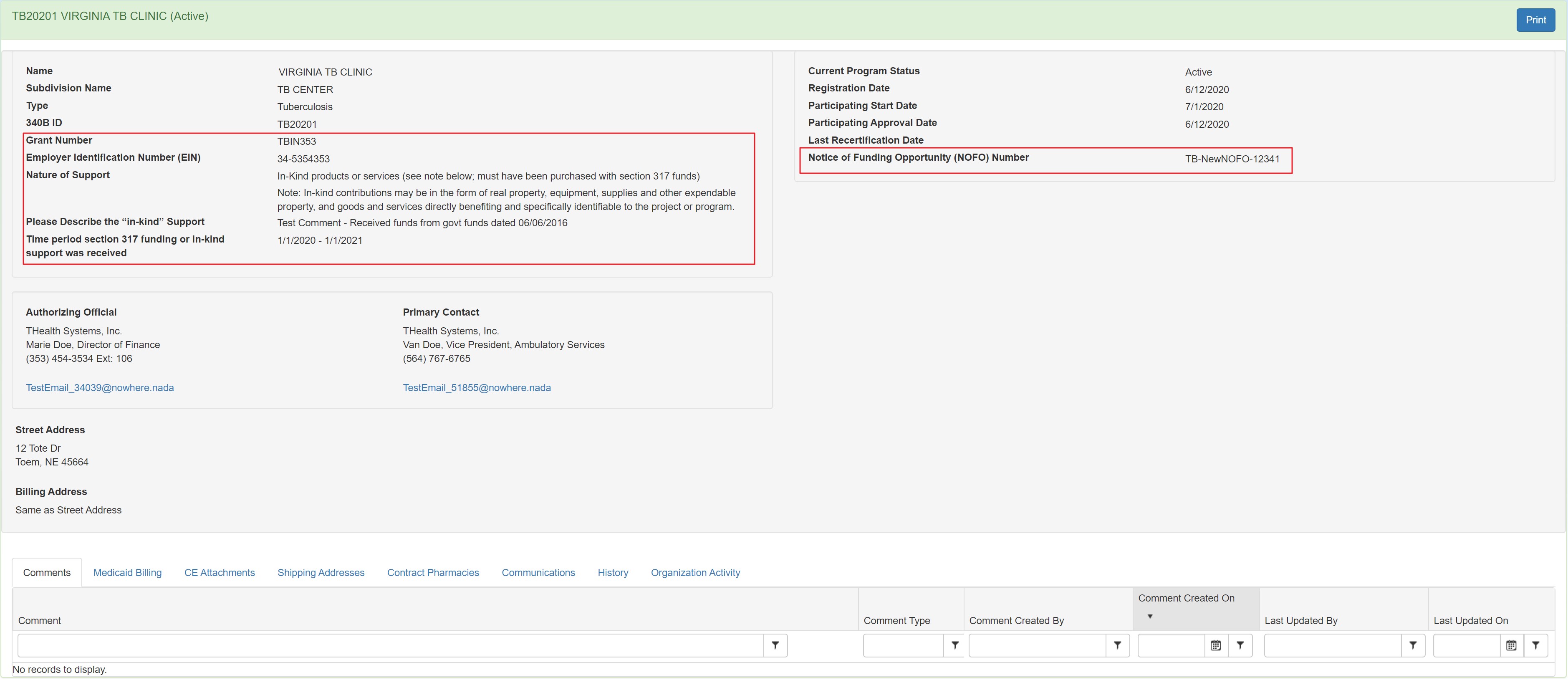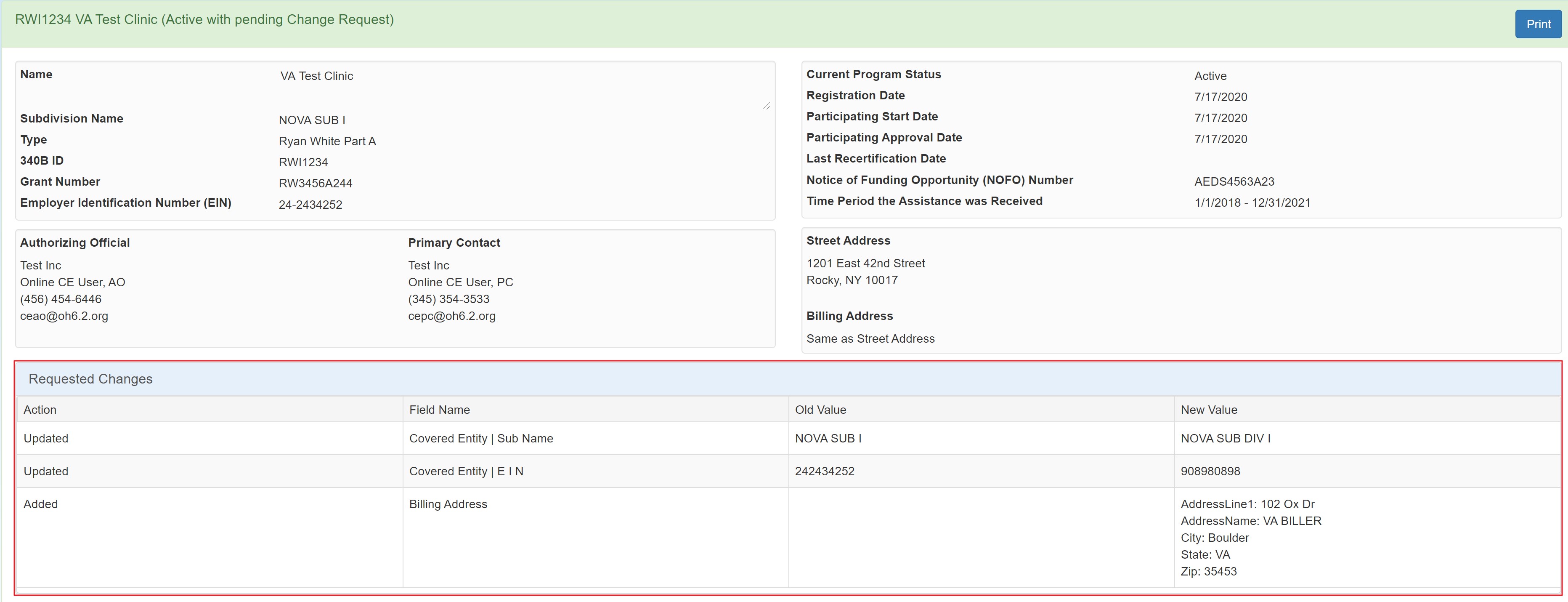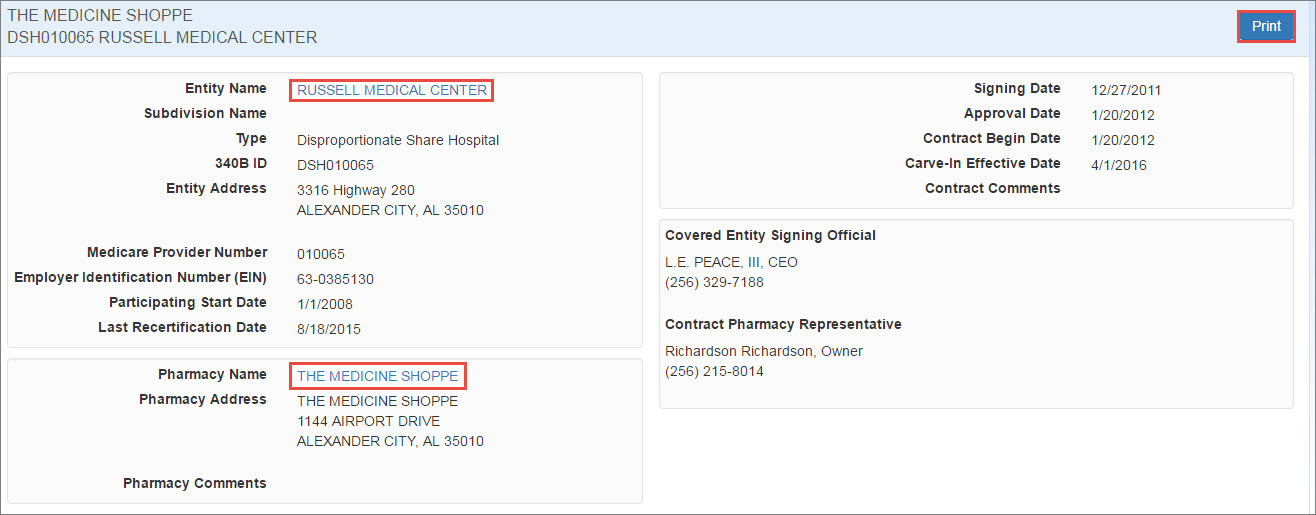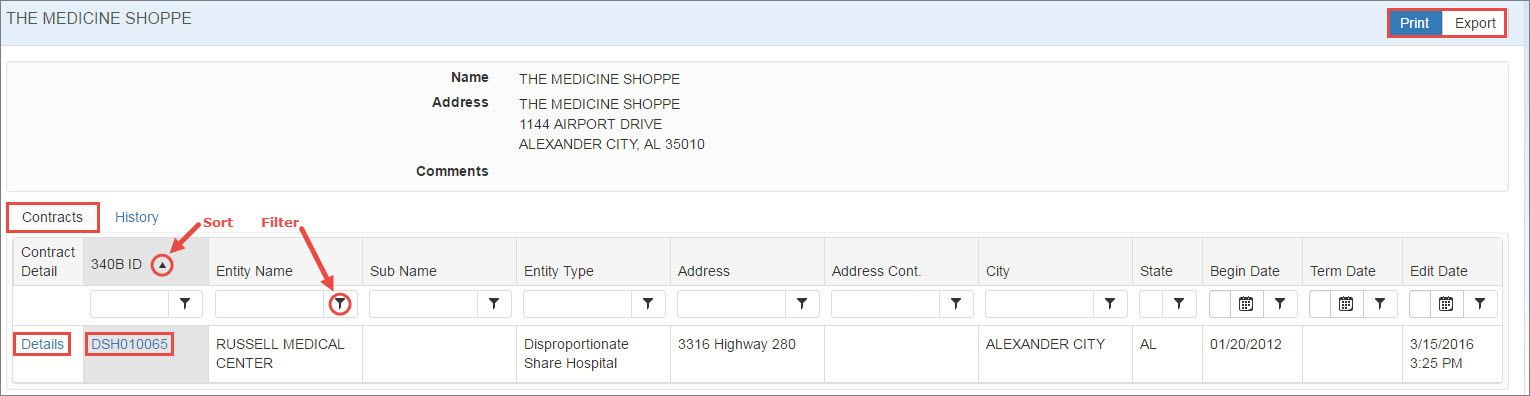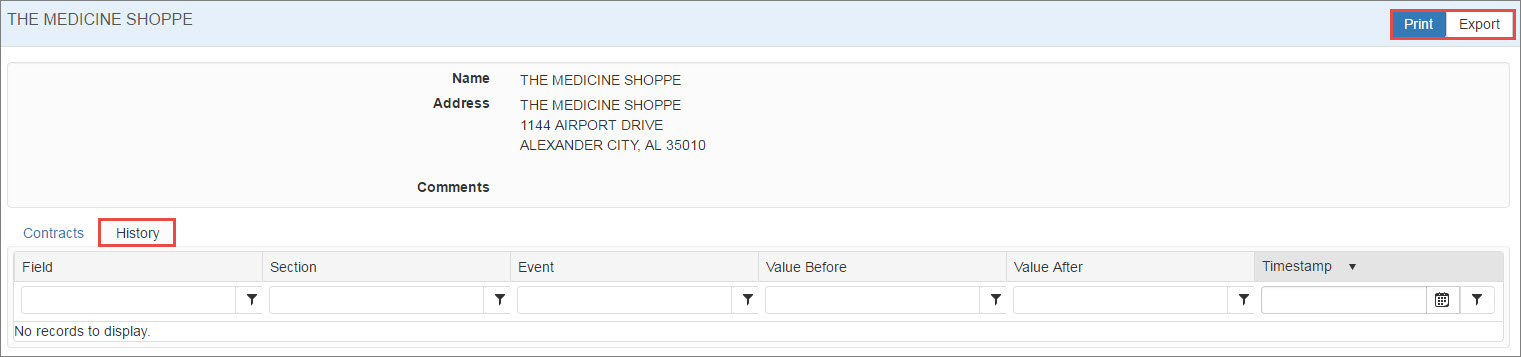Viewing a Covered Entity's Details
Clicking an entity's  340B ID A unique identification number assigned by OPA to each covered entity parent or child site (e.g., child site, subdivisions, or sub-grantees). in the search results table displays the entity's details, including:
340B ID A unique identification number assigned by OPA to each covered entity parent or child site (e.g., child site, subdivisions, or sub-grantees). in the search results table displays the entity's details, including:
- Name, type, 340B ID, and Medicare Provider number (for hospitals) or
 Grant Financial assistance mechanism providing money, property, or both to an eligible entity to carry out an approved project or activity. Number (for non-hospitals)
Grant Financial assistance mechanism providing money, property, or both to an eligible entity to carry out an approved project or activity. Number (for non-hospitals) - Current 340B status, registration date, and participation start and approval dates and most recent recertification date if applicable, as well as termination reason and date for terminated entities
- Authorizing Official and Primary Contact information
- Street and billing addresses
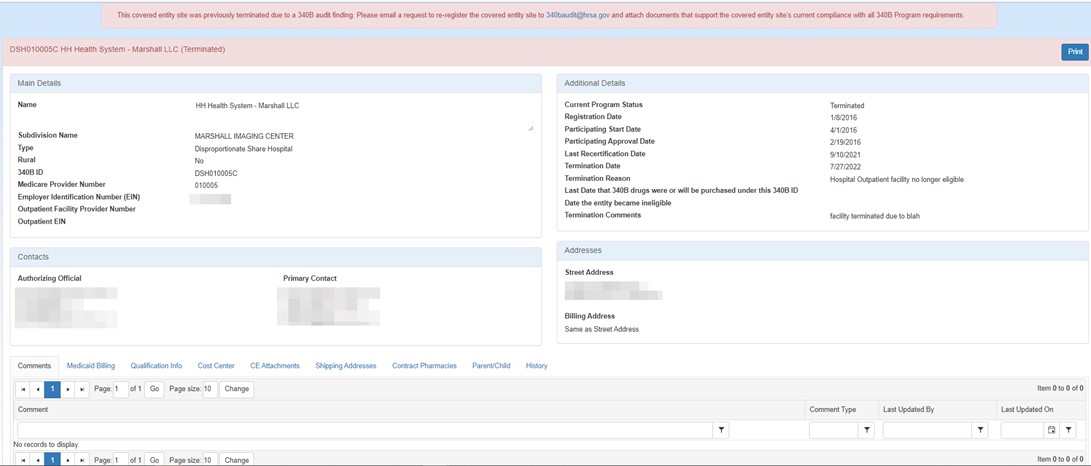
The color of the page header provides a visual indicator of the entity's status:
- Active (green)
- Approved (green) – registration has been approved by OPA, but its start date is in the future.
- To Be Terminated (yellow)
- Terminated (red)
Clicking the Print button will open a new browser tab and display a formatted page containing all of the Covered Entity's information. To print a hard copy of the page, use your browser's Print function.
The value for the "Rural" field displayed on the CE Details is populated from the CMS data and is updated every time the CMS data is loaded into the 340B OPAIS. It cannot be edited or set during the registration process.
- The Outpatient Facility Provider Number is displayed if it differs from the parent entity.
The entity's detail sections are displayed by clicking the appropriate tabs.
The Comments tab contains a table that provides a chronological record of comments attached to the entity record.
This table can be sorted and filtered to make the data displayed more manageable. For more information, refer to Data Tables.
The Contract Pharmacies tab displays the names and addresses of pharmacies that have a contract pharmacy arrangement with the CE for the dispensing of 340B drugs. The tab includes links for additional details on the CP as well as the beginning, termination, edit, and carve-in effective dates for the contracts (if applicable).
This table can be sorted and filtered to make the data displayed more manageable. For more information, refer to Data Tables.
On the Contract Pharmacies tab, click the Contract Detail link to view the Contract Details page.
- Click the Entity Name to view the entity details.
-
Click the Pharmacy Name to view the contracts associated with the pharmacy.
Click the Print button if you want to generate a printer-friendly copy of the contract details.
-
On the Contract Pharmacies page, click the pharmacy's name. The Contracts tab of the Pharmacy Details page is displayed, listing the contracts for that pharmacy.
This table can be sorted and filtered to make the data displayed more manageable. For more information, refer to Data Tables.
- Click the Details link to view the full detail for the contract, or click the 340B ID link to view that entity's information.
-
The History tab provides a chronological listing changes to the Contract Pharmacy record, including before and after values for each change and the date when the change occurred.
Click the Print button if you want to generate a printer-friendly copy of the page, or click Export to export it to a Microsoft Excel spreadsheet.
The Parent/Child tab displays the hospital parent record and its outpatient facility records. Each entry includes a link to the covered entity's detailed record details.
This table can be sorted and filtered to make the data displayed more manageable. For more information, refer to Data Tables.
The Grantee Sites tab is only displayed for HRSA-Funded Health Center (CH) and Health Center Program Look-Alike (FQHCLA) non-hospitals. It shows all of the sites that share the same grant as the entity being viewed.
This table can be sorted and filtered to make the data displayed more manageable. For more information, refer to Data Tables.
Click the Export button to export the page to a Microsoft Excel spreadsheet.
The Grantee Site Contract Pharmacies tab is only displayed for HRSA-Funded Health Center (CH) and Health Center Program Look-Alike (FQHCLA) non-hospitals. It shows all of the contract pharmacies available to the network.
This table can be sorted and filtered to make the data displayed more manageable. For more information, refer to Data Tables.
Click the Export button to export the page to a Microsoft Excel spreadsheet.
The History tab displays a chronological list of changes to the entity's information, including before and after values for each change and the date when the change occurred. The table can be sorted and filtered as needed.
This table can be sorted and filtered to make the data displayed more manageable. For more information, refer to Data Tables.