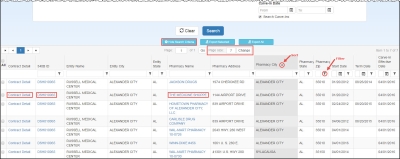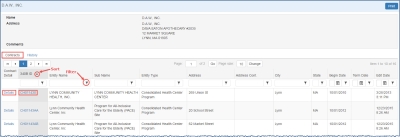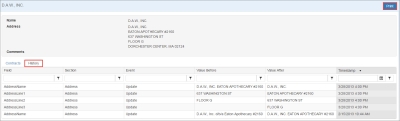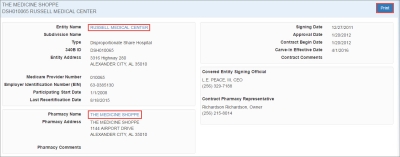Viewing Contract Pharmacy Search Results
After generating a list of contract pharmacies that match your search criteria, you can specify how you want to view them. Search results are initially sorted by  340B ID A unique identification number assigned by OPA to each covered entity parent or child site (e.g., child site, subdivisions, or sub-grantees)..
340B ID A unique identification number assigned by OPA to each covered entity parent or child site (e.g., child site, subdivisions, or sub-grantees)..
These search results can be sorted and filtered to make the data displayed more manageable. For more information, refer to Data Tables.
| Control | Description |
|---|---|
|
Hide Search Criteria |
Click to hide the search criteria and view a greater number of search results. (The button text changes to Show Search Criteria.) |
|
Show Search Criteria |
Click to reveal the search criteria to make changes. (The button text changes to Hide Search Criteria.) |
|
Viewing Contract Details |
Click the contract number link in the Contract Detail column. The details for the selected contract will be displayed. |
|
Viewing Covered Entity Details |
Click the entity's link in the 340B ID column. The details for the selected covered entity will be displayed. |
|
Viewing Pharmacy Details |
Click the pharmacy's name in the Pharmacy Name column. The details for the selected pharmacy will be displayed. |
|
Exporting Results |
Refer to Exporting Contract Pharmacy Search Results for more information. |
-
On the Contract Pharmacies page, click the pharmacy's name. The Contracts tab of the Pharmacy Details page is displayed, listing the contracts for that pharmacy.
- Click the Details link to view the full detail for the contract, or click the 340B ID link to view that entity's information.
-
The History tab provides a chronological listing changes to the Contract Pharmacy record, including before and after values for each change and the date when the change occurred.
Click the Print button to generate a printer-friendly copy of the page.
The Contract Details page is displayed when you click the Detail link in the Contract Detail column.
Click the Print button to generate a printer-friendly copy of the page.
- Click the Entity Name to view the entity details.
- Click the Pharmacy Name to view the contracts associated with the pharmacy name.